Image swatch fields allow you to add image swatches to your WooCommerce product.
Note that image swatches are only available when you purchase the Pro version of the plugin.
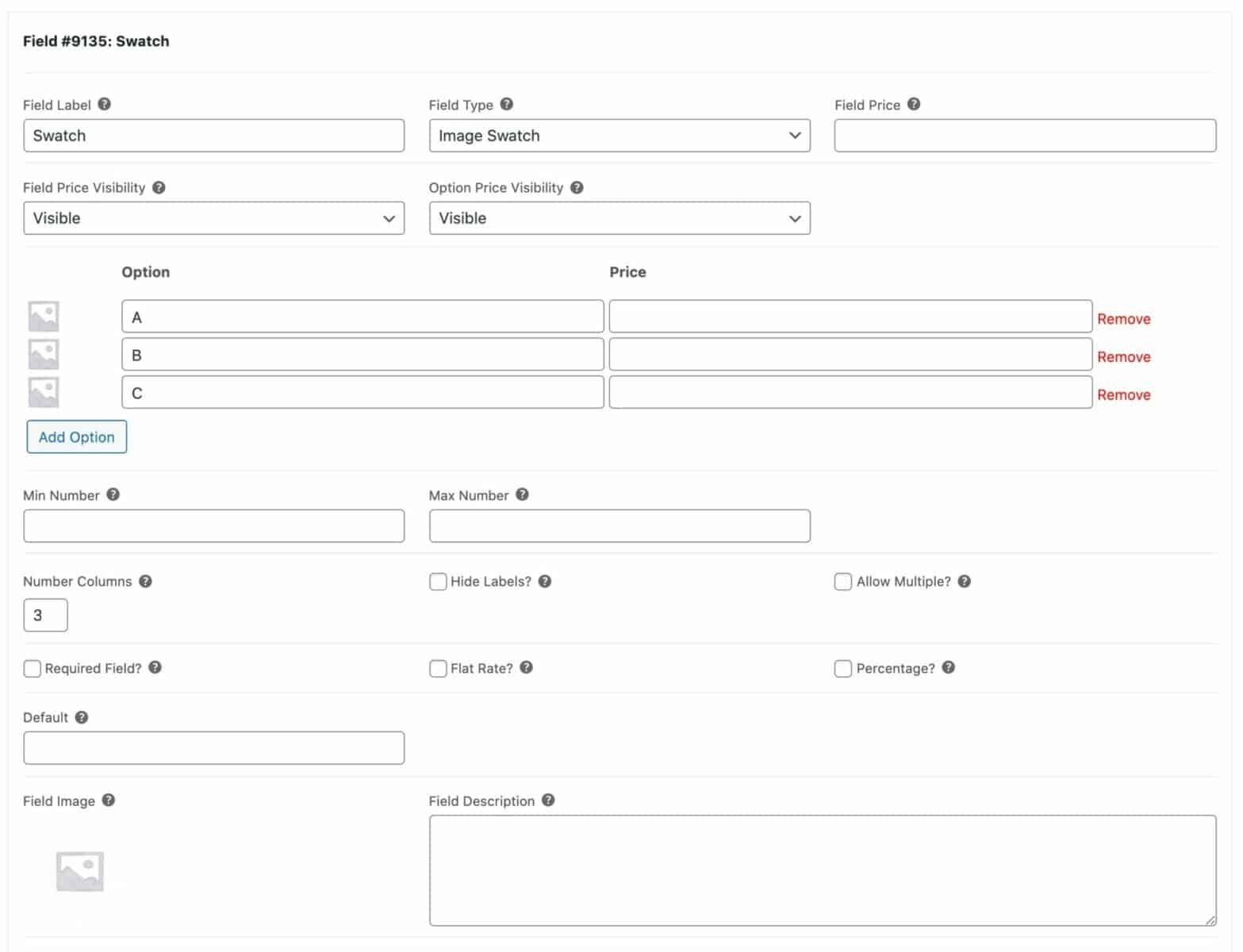
To add an image swatch field, just choose ‘Image Swatch’ from the ‘Field Type’ dropdown list.
Standard parameters
See this article for an overview of the standard parameters available to checkbox group fields.
Image swatch parameters
Image swatch fields have some parameters that are not shared by all fields:
Options
Add each swatch as an option. Click the ‘Add Option’ button to add your first option then enter the option name in the first field, under ‘Option’. You can assign a price to this option that will only be added to the product price if the user selects this option.
See this article for more information about fields that have options.
Number columns
Choose how many columns to display the image swatches in on the front end.
Hide labels
Select this option to hide the text labels and only display the images.
Allow multiple
Select this option if the user can select more than one option.
Min number
Set the minimum number of swatches that the user should choose. This only works when ‘Allow multiple’ is enabled. Note also that the validation takes place when the user clicks ‘Add to cart’.
Max number
Set the maximum number of swatches that the user should choose. This only works when ‘Allow multiple’ is enabled. Note also that the validation takes place when the user clicks ‘Add to cart’.
If you are specifying a minimum or maximum number of checkboxes, you might need to ensure that ‘Required field’ is checked in order to ensure that users select the required number of checkboxes.