WooCommerce Request a Quote is easy to set up. For the settings, go to WooCommerce > Settings > Request a Quote.
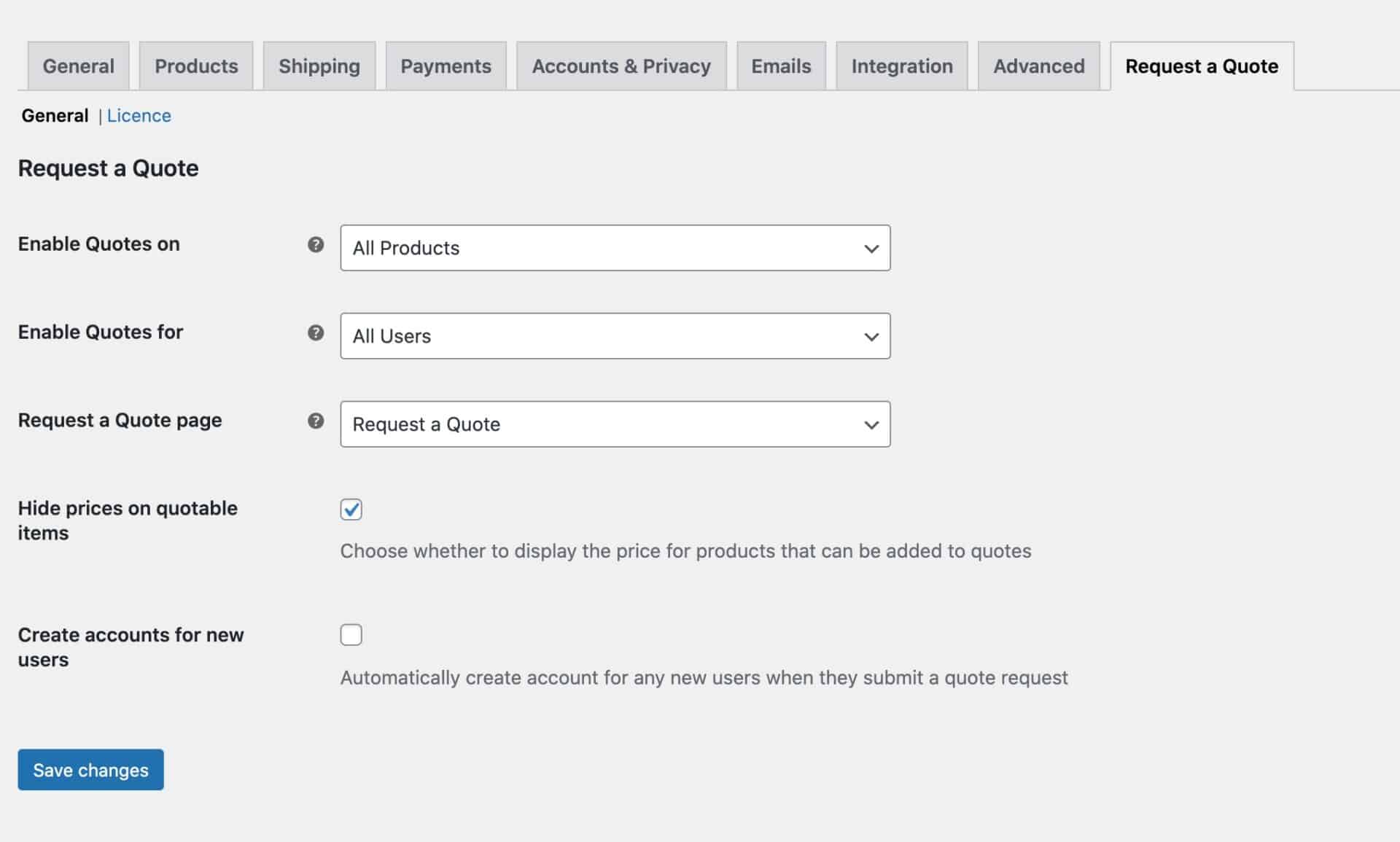
The settings
Let’s take a look at each setting.
Enable Quotes on
Define which products will have an ‘Add to Quote’ button. Choose from:
- All Products: choose this option to enable the ‘Add to Quote’ button on every product
- Specific Products: choose this option to enable the ‘Add to Quote’ button on only some products. You can choose which products by editing the product and checking the ‘Enable Request a Quote’ option

- Specific Categories: you can specify all the products in certain categories
- Specific Tags: specify all the products in certain tags
Enable Quotes for
Use this setting to decide which users will be able to request a quote. The options are:
- All Users: every user will be able to request a quote
- Logged-In Users: only users who are logged in will be able to request quotes
- Logged-Out Users: only users who are not logged in can request quotes
- Specific User Roles: only users with specific user roles will be able to request quotes
Request a Quote Page
Define which page contains the [pr_raq_form] shortcode. This page is automatically created and the shortcode inserted when you install the plugin, so you generally won’t need to do anything with this setting.
Hide prices on quotable items
Check this option if you would like to remove prices from products that users can request quotes for.
Create accounts for new users
Check this option if you’d like to automatically create an account for any new user that submits a quote request.