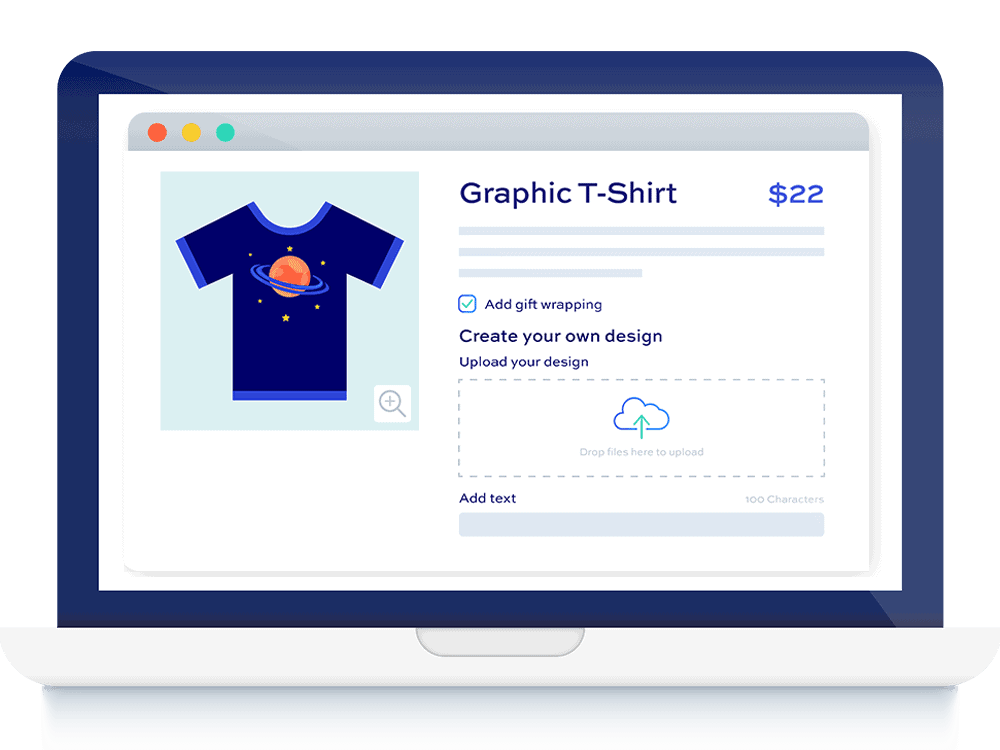How to add extra information tabs In WooCommerce

As a WooCommerce store owner, you may want to add extra information about a product. The default way of doing this on the product page is through the Additional Information tab in WooCommerce.
The WooCommerce Additional Information tab is one of three default product tabs that appear in WooCommerce. Alongside this tab, WooCommerce also displays the Description and Review tabs on individual product pages. The primary purpose of the Additional Information tab is to present the product’s weight, dimensions, or attributes, but only if the “Visible on the product page” option is selected in the product’s settings.
However, you may desire an alternative solution for showcasing extra information in WooCommerce. This is because customizing the Additional Information tab can be challenging, and the available options for displaying information about your products are relatively limited.
In this article, we will discuss various methods for editing the Additional Information tab and explain how to create new tabs for extra information in WooCommerce, enabling you to display a broader range of useful details about your products.
What are the limitations of the Additional Information tab in WooCommerce?
While the Additional Information tab in WooCommerce is undeniably useful, it’s important to recognize the limitations it presents when it comes to displaying extra details about your WooCommerce products. Let’s take a closer look at these limitations and explore the potential for alternative solutions.
Displaying all additional information in one tab can be confusing
When too much information is displayed in one tab, it can overwhelm customers and makes it difficult for them to find the specific information they need to make a purchase decision. This is why you need to break up information into smaller, more manageable chunks so it’s easier for your site visitors to navigate and digest additional information about the product they’re purchasing.
In addition to this, since you cannot edit the tab’s default heading label, it can be difficult for customers to understand what information is available for the product. For example, if you only want to include the weight and dimensions of a product in the Additional Information tab, there’s no way to change the heading to “Weight & Dimensions” to let them know what they can expect to find.
Limited customization options
The Additional Information tab that comes as a default in WooCommerce offers limited customization options. It primarily allows you to display information related to weight, dimensions, and attributes of your products. While you do have the flexibility to include various attributes, it’s important to consider whether this system is suitable for presenting other types of information that require more detail or context.
The inherent limitation of the Additional Information tab lies in its fixed structure. As a store owner, you don’t have the ability to add custom fields or modify the layout according to your specific needs. This rigidity restricts your ability to showcase additional details or tailor the tab to align with your brand and product presentation.
Imagine a scenario where you wish to provide comprehensive usage instructions, care guidelines, or even customer reviews within the product page. Unfortunately, the Additional Information tab’s lack of customization hampers your ability to accomplish this effectively.
Can’t be used for extra product options
The Additional Information tab in WooCommerce is not intended for incorporating additional product options or features. It lacks the capability to accommodate checkboxes, radio buttons, dropdown menus, or any interactive elements that would enhance the shopping experience.
This limitation poses a missed opportunity to leverage the Additional Information tab as an extension of the overall shopping experience. Imagine being able to offer customers the convenience of selecting different colors, sizes, or customization options directly within the tab, streamlining their decision-making process and improving user satisfaction.
By confining the Additional Information tab to a static display of basic details like weight, dimensions, and attributes, you forego the chance to create a more interactive and engaging environment for your customers.
Overcoming the limitations of the Additional Information tab
Store owners have two options for overcoming these limitations in their online stores. They can either customize the Additional Information tab using code or opt for a dedicated plugin to create new extra information tabs.
In the following section, we will explore both solutions and delve into why the latter approach is often the superior choice for most businesses. So, let’s dive in and uncover the possibilities that lie ahead!
How to edit the Additional Information tab in WooCommerce with code
Since it’s not possible to customize the Additional Information tab by default, one way of doing it is by using code. However, it’s important to note that this approach comes with certain risks and considerations. We generally advise against it unless you possess coding skills or can hire a professional who does.
Coding is a technical endeavor that requires a deep understanding of the functionality you wish to implement. While you can make basic changes with simple code snippets, more complex customizations will necessitate the expertise of a skilled coder. On the other hand, utilizing a dedicated plugin that offers the desired functionality is a simpler and more straightforward alternative.
Apart from the technical challenges, this approach carries inherent risks. Coding errors can potentially break your site, leading to downtime and a negative impact on your brand’s reputation. It’s crucial to weigh these risks carefully.
Furthermore, think about future customizations you may want to make to the Additional Information tab. With the coding approach, each new customization will require updating the code. This adds another layer of complexity and further emphasizes the benefits of using an all-in-one plugin solution that provides comprehensive features.
Additionally, there’s the consideration of potential loss of customization changes if you update your theme or switch to a different one. It’s a risk worth contemplating.
That being said, if you still wish to pursue this path, here are a few basic changes you can make to your WooCommerce Additional Tabs using code.
How to remove the Additional Information Tab
All you need to do is add a snippet of code to your WooCommerce site’s functions.php file. However, we recommend first creating a child theme so it doesn’t affect your parent theme, or using a staging site to avoid breaking your design and UX.
| <?php | |
| /** | |
| * Remove product data tabs | |
| */ | |
| function woo_remove_product_tabs( $tabs ) { | |
| unset( $tabs['additional_information'] ); | |
| return $tabs; | |
| } | |
| add_filter( 'woocommerce_product_tabs', 'woo_remove_product_tabs', 98 ); |
How to rename the Additional Information tab
You can also rename the Additional Information tab by adding a code snippet to the functions.php of your site.
| <?php | |
| /** | |
| * Rename product data tabs | |
| */ | |
| function woo_rename_tabs( $tabs ) { | |
| $tabs['additional_information']['title'] = __( 'Product Data' ); | |
| return $tabs; | |
| } | |
| add_filter( 'woocommerce_product_tabs', 'woo_rename_tabs', 98 ); |
How to add extra information tabs in WooCommerce with a plugin
When it comes to adding extra information tabs in WooCommerce, using a plugin is the way to go. It offers a range of advantages, including ease of use, built-in options, extended functionality, and reliable support. Plus, troubleshooting becomes much simpler compared to coding.
While there are various plugins available for this purpose, we recommend considering WooCommerce Product Add-Ons Ultimate. It provides a comprehensive set of features and seamless integration, making it a reliable choice for enhancing your WooCommerce store with additional information tabs.
WooCommerce Product Add-Ons Ultimate
Personalise products with extra fields and custom options
The WooCommerce Product Add-Ons Ultimate plugin offers an all-in-one solution for adding fully customizable extra information tabs to your WooCommerce site. You can create information tabs based on your products and let shoppers customize products before adding them to the shopping cart. You have the option to add advanced custom fields to your WooCommerce products including checkboxes, date pickers, and file upload fields.
In addition to this, the WooCommerce Product Add-Ons Ultimate plugin also comes with conditional logic functionality. This way, you can show or hide fields based on the value of other fields or your customer’s inputs.
This plugin is very easy to set up and offers over 16 different add-on field types that you can add to your WooCommerce product. However, you will need the Pro plan to access the full range of add-on fields.
Using WooCommerce Product Add-Ons Ultimate, you can display extra options in several ways including product tabs. This way, you can add custom fields to a group and showcase the entire “Field Group” as a product tab on the front-end of your online store. You also have a few other options available to you for displaying these groups but the tab view essentially lets you create extra information tabs that you wouldn’t otherwise get with the default WooCommerce plugin.
You can use WooCommerce Product Add-Ons Ultimate’s extra information tabs for several things including:
Displaying information in a more visual way
The plugin features an “Information” field type that lets you add extra data to your product that isn’t connected with the attributes. This way, you can make the information descriptive and add an icon to each data point to further enhance the shopping experience.
Enhancing the shopping experience
There are many ways you can organize the shopping experience on your ecommerce store using the WooCommerce Product Add-Ons Ultimate plugin.
For instance, you can create a tab to let customers select their shipping date and add order notes. Then, use another tab that lets customers choose product variations or create an extra tab to let customers personalize their orders by uploading custom files.
The options are limitless when it comes to setting up extra information tabs on WooCommerce product pages. In addition to this, you can even name the custom tabs individually so your customers can easily find the information or set of options that are relevant to them.
Creating extra information tabs with WooCommerce Product Add-Ons Ultimate
The great thing about the WooCommerce Product Add-Ons Ultimate plugin is that it offers an easy way to create extra information tabs for your products in WooCommerce. Here’s a quick tutorial you can follow:
Once you get the plugin, install it on your WooCommerce site. To do this, navigate to Plugins → Add New and upload the plugin’s .ZIP file to the metabox and click on the Install Now button to continue.
Once the plugin is installed, make sure to activate it to continue. Now, navigate to WooCommerce → Settings → Product Add-Ons and click on the Licence link from the top.
Paste the license key given to you at the time of purchase and click on the Activate this licence button to continue.
Now, we can start setting up extra information tabs for WooCommerce products. Go to the product’s edit page or set up a new product by navigating to Products → Add New from the WordPress admin panel.
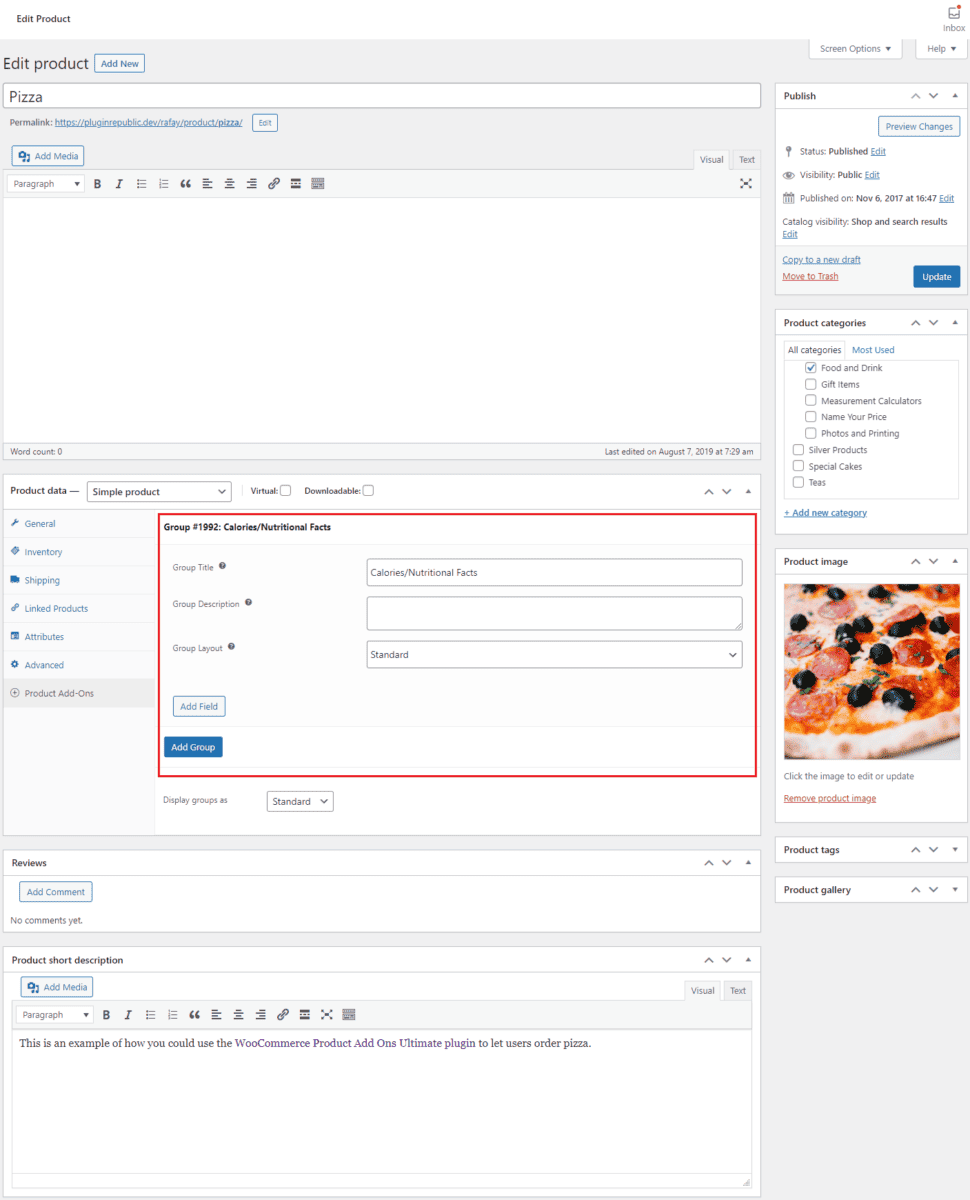
Using the Product data metabox, click on the Product Add-Ons tab and then on the Add Group button. This essentially lets you create a new “tab” on the front-end of your WooCommerce site. Give the extra tab a new name, click on the Add Field button, and select Information using the Field Type dropdown menu. You can add as much information to your WooCommerce product using the Add Row button.
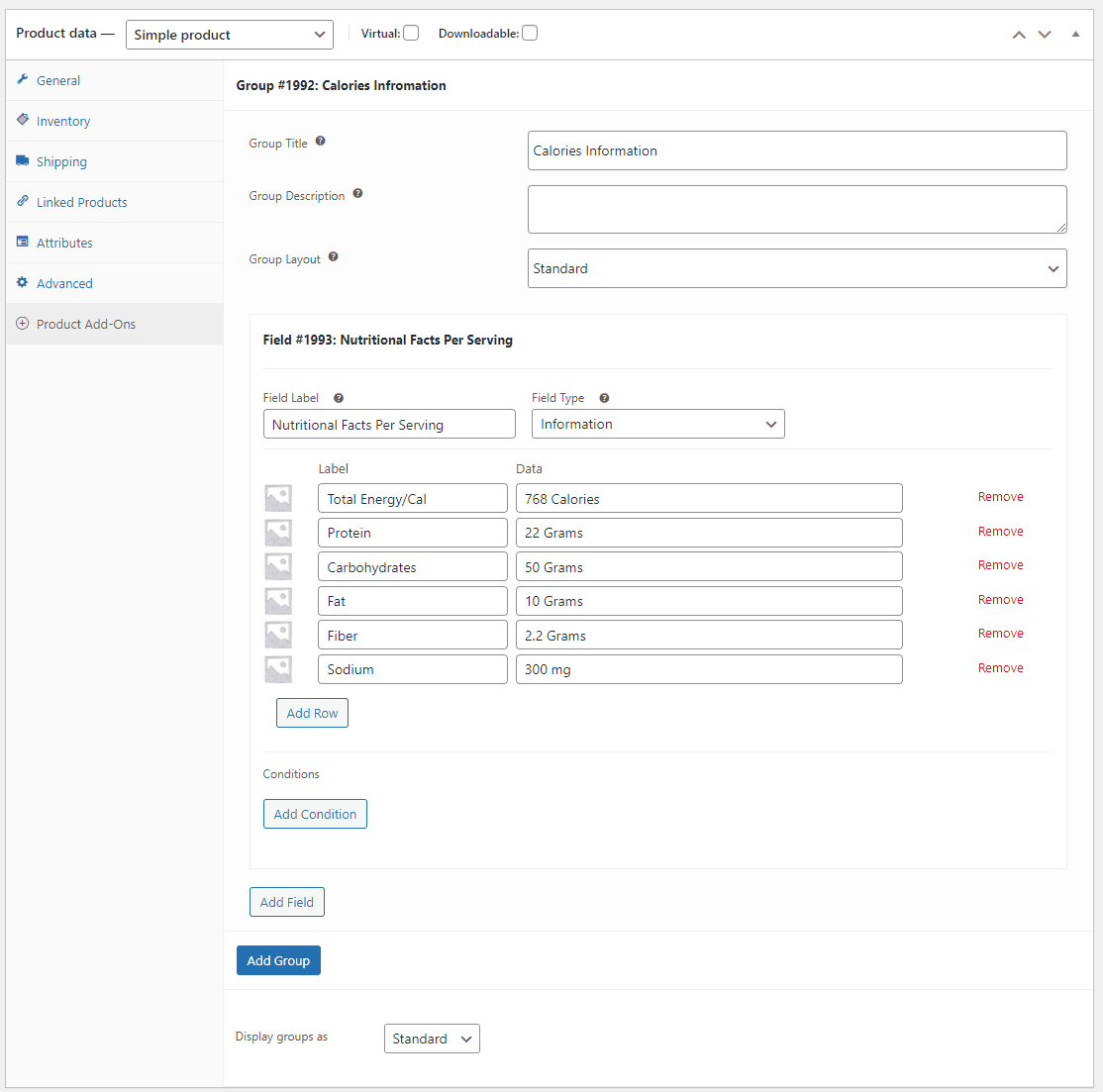
For instance, if you’re selling foods like pizzas or burgers, you can show their nutritional facts in an extra information tab so customers make informed purchase decisions. This way, you can add extra information to your products and make your product pages look more professional.
Additionally, you can also create a new tab to display extra product options for your WooCommerce site. For example, you can offer extra toppings for pizzas in a separate tab and charge a small fee when customers select an extra product option.
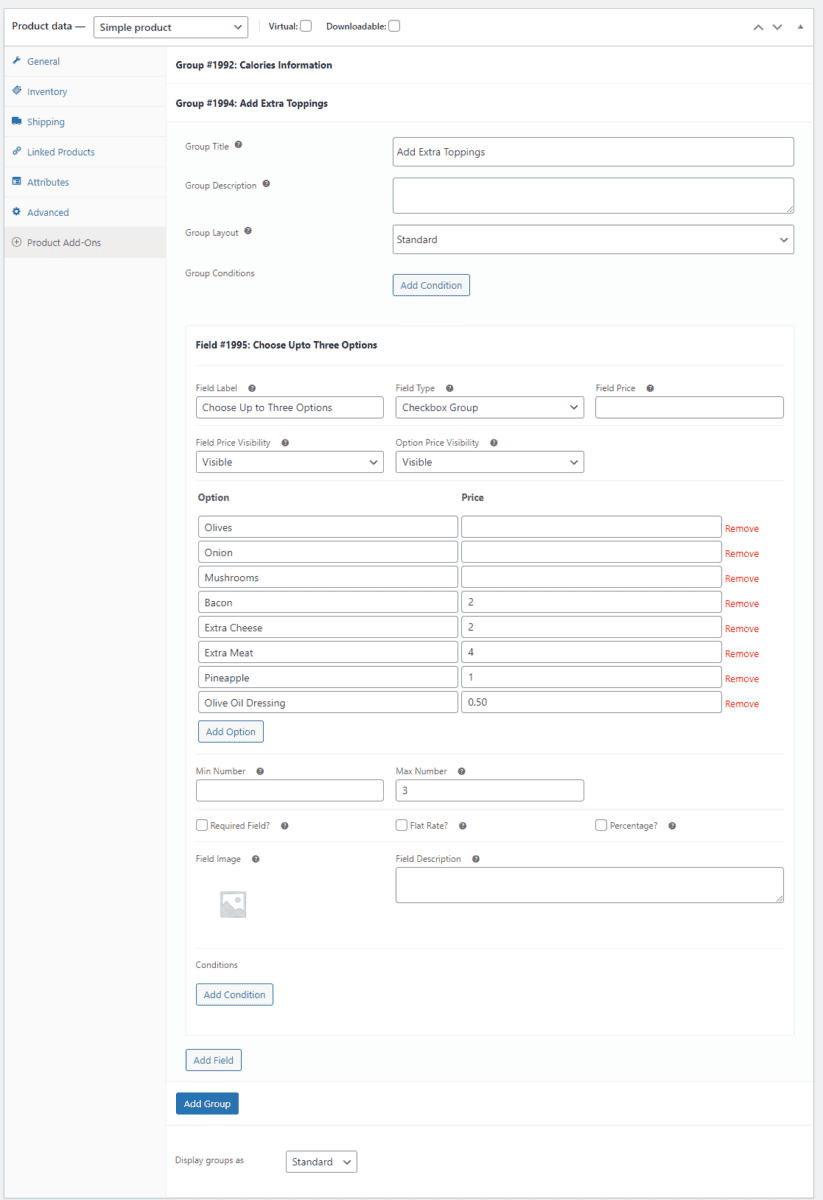
Click on the Add Group button again and then on the Add Field button to start setting up extra product options. To offer customers extra toppings, select the Checkbox Group field using the Field Type dropdown menu. Now, click on the Add Option button to start adding extra options for your product and specify a price in the field next to it if you want to charge a fee for the extra options.
Before you click on the Update or Publish button to save changes on the front-end, make sure the Display Groups as dropdown menu is set to Tabs.
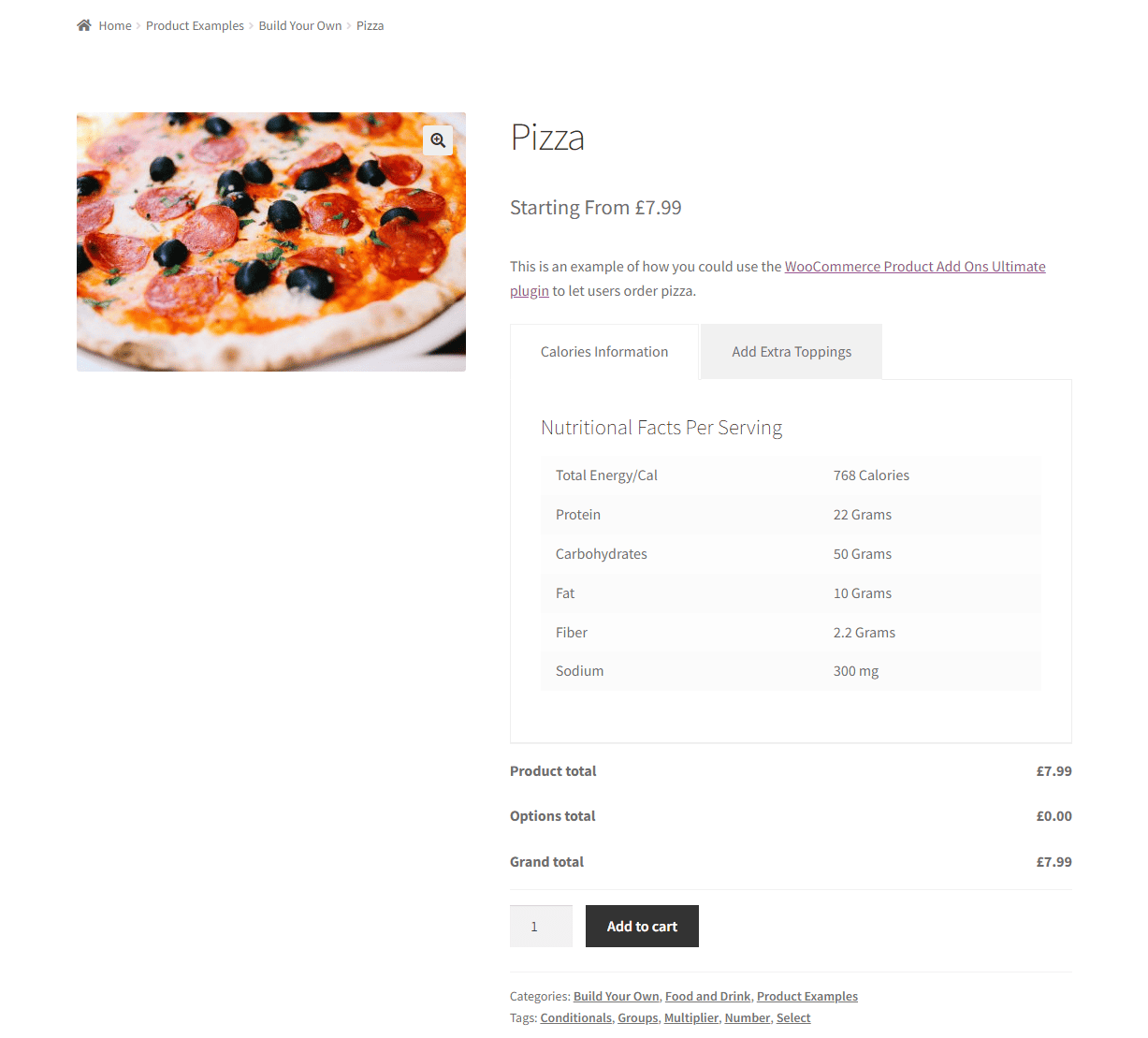
Users can now see extra information about your WooCommerce product in the information tab created using the WooCommerce Product Add-Ons Ultimate plugin.
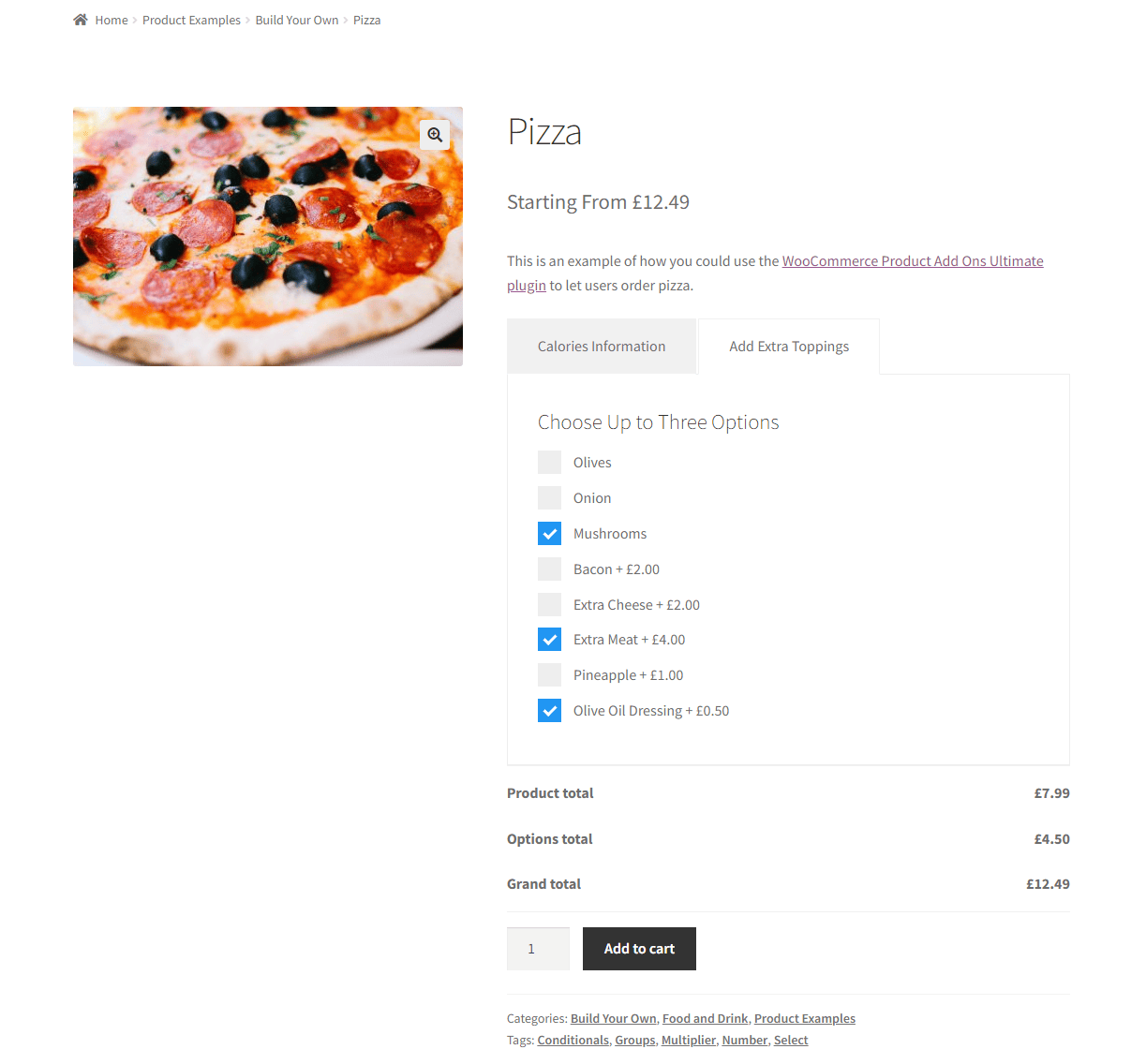
If your customers want to add extra options and personalize their order before adding it to their cart, they can simply click on the other tab. This helps enhance the shopping experience on your online store and is a great way to encourage shoppers to spend more money at your store.
Add extra information fields to your WooCommerce store today!
By default, WooCommerce relies on the Additional Information tab to display essential details like product weight, dimensions, and attributes. While this can be handy in certain cases, it falls short when it comes to flexibility and customization on the front-end of your WooCommerce store.
Fortunately, there’s a solution that can help you surpass these limitations effortlessly: the WooCommerce Product Add-Ons Ultimate plugin.
This powerful plugin empowers you to create extra information tabs that go beyond the default settings. It provides a wide array of custom fields that can be seamlessly organized into additional tabs, allowing you to showcase a wealth of information about your products without the need to write a single line of code.
But the benefits don’t end there. These extra tabs can also serve as a platform for customers to personalize products before adding them to their shopping cart or for an improved selection of product variation options. This functionality goes beyond what the default WooCommerce setup can offer, enhancing the overall shopping experience for your customers.
With the WooCommerce Product Add-Ons Ultimate plugin, you have the tools at your disposal to take your WooCommerce store to the next level, providing valuable information and customization options that set you apart from the competition.
WooCommerce Product Add-Ons Ultimate
Personalise products with extra fields and custom options
Ready to start adding extra information tabs in WooCommerce? Get WooCommerce Product Add-Ons Ultimate today!